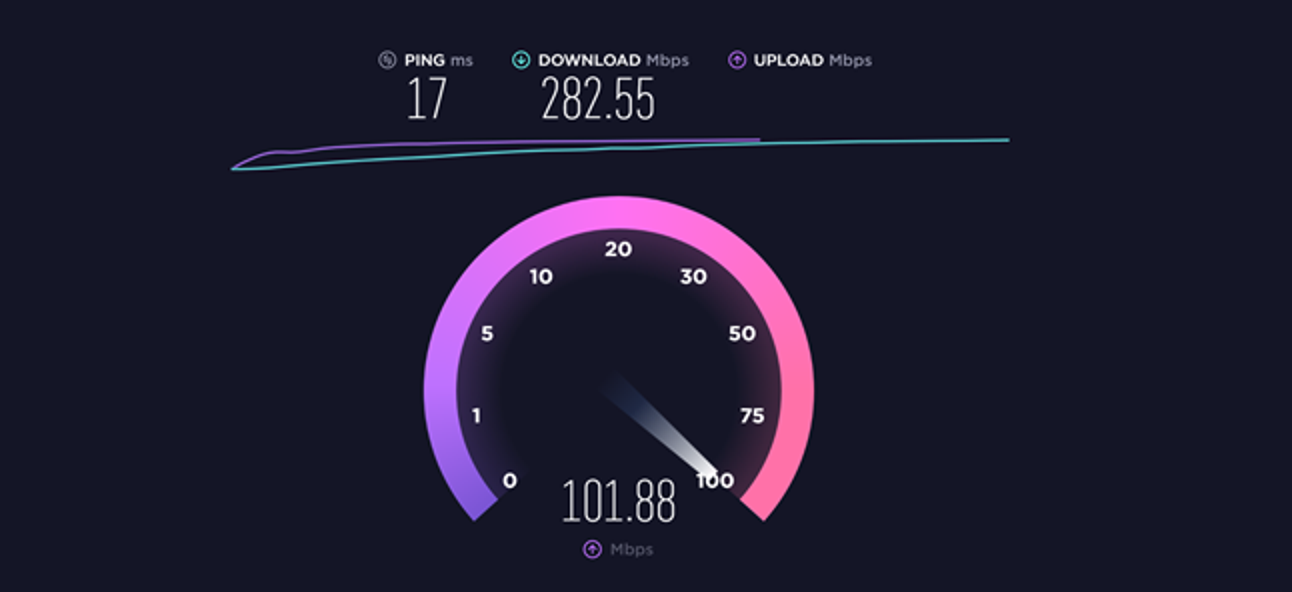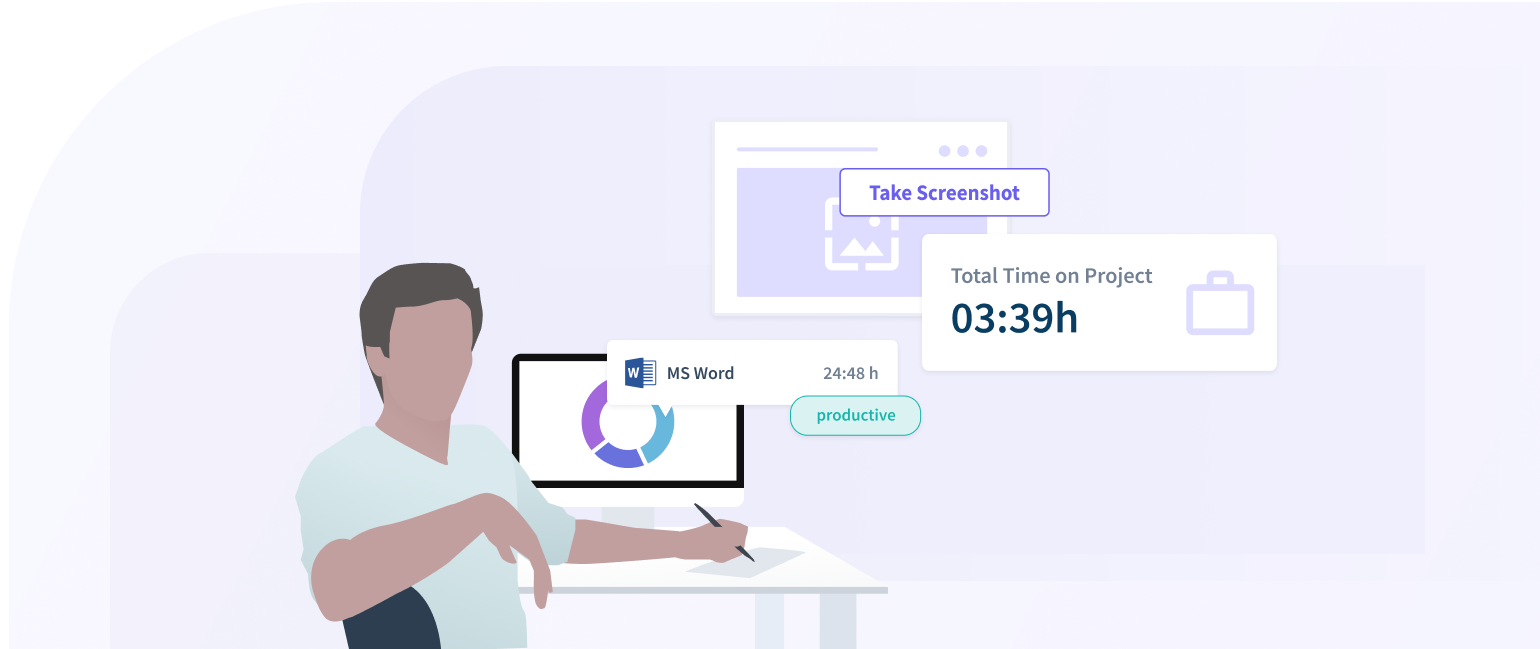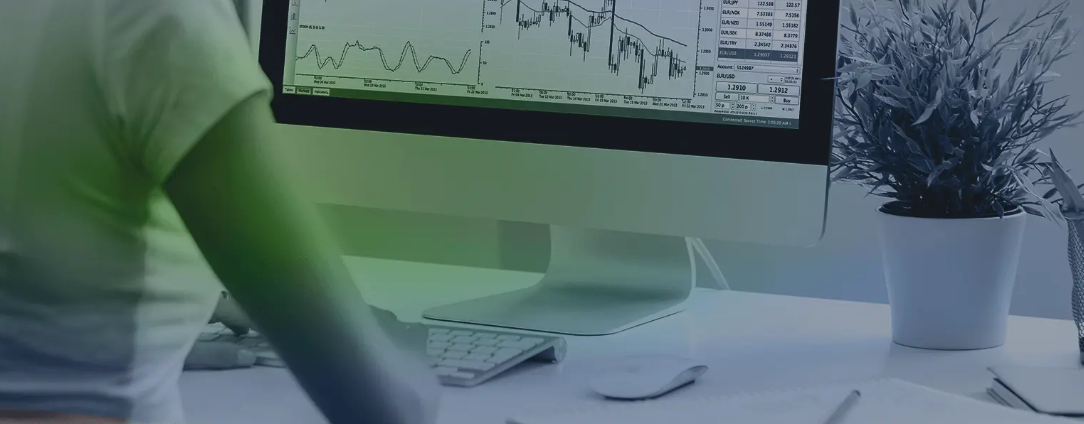A speed test is a tool for end users to get the final speed in numbers. Behind that there is various process that could result the final number i.e. it first checks the quality of ping from your location, and then download and upload speed, and finally, the final connection speed based on the device which you are using. Some of the applications may hinder your speed, like VPN. So it is advisable to turn off VPN before testing your internet speed in order to get the correct numbers.
What is a Speed Test?
A spectrum internet speed test is the best way to get an idea of how fast your connection is. The service you connect to often limits your download and upload speeds based on the plan you chose, local congestion, any throttling rules it has, and so on.
The catch is the promises your Internet Service Provider (ISP) makes nearly always include the phrase “up to.” This gives an ISP wiggle room—if it promised you “up to 30 Mbps,” and you consistently only get 28 Mbps, then the company can say it’s kept its promise. But if you see 10 Mbps, you’re not getting what you pay for, and it’s time to call your ISP.
A Speed test measures your ping and download and upload speeds. Measuring the latter two is essential because most ISPs make separate promises for download and upload speeds. Usually, the download speed features prominently, but if you dig into the details, the ISP specifies a slower upload speed for each level. For instance, our local ISP offers a plan with a 500 Mbps download speed but 125 Mbps upload speed.
How a Speed Test Works
When you start a speed test, multiple things occur. First, the client determines your location and the closest test server to you—this part is important. With the test server in place, the Speed Test sends a simple signal (a ping) to the server and responds. The test measures that roundtrip in milliseconds.
After the ping is complete, the download test begins. The client opens multiple connections to the server and attempts to download a small piece of data. At this point, two things are measured: how long it took to grab the fragment of data and how much of your network resources it used.
If the client detects you have room to spare, it opens more connections to the server and downloads more data. The general idea is to tax your internet connection and see how much it can do simultaneously.
Imagine your internet service as a highway with a speed limit. Opening additional connections is like adding more lanes to the highway. The speed limit hasn’t changed, but more cars can pass through the same space at a faster rate; thus, the 50th car will arrive sooner using a four-lane highway than it would on a two-lane.
Once the client determines it has the correct connections to test your internet service, it downloads additional chunks of data, measures the amount downloaded in the time allotted, and presents a download speed.
Next is the upload test. It’s essentially the same process as the download test but in reverse. Instead of pulling data from the server to your PC, the client uploads data from your PC to the server.
How to Get the Most Accurate Results
Getting accurate test results depends on what you intend to measure. Do you want to see if your ISP is genuinely providing the promised speeds? Then, go for optimal conditions. Use an ethernet-connected device, choose the test server closest to you, and stop anything taxing the internet connection (like a streaming service).
You might even want to restart your router before running a speed test. If your router has a built-in speed test, use that instead of a browser test. Doing so removes some of the hoops the process has to jump through.
However, if you want results closer to real-world performance, use a browser or app test. Bypassing the router test should let you pick a server farther away. If you regularly have one or two video or audio streams going, start those before starting the internet speed test.
Ultimately, no matter which steps you take or how you measure, you won’t get a perfectly accurate result. However, you can get a good enough result to either satisfy your curiosity or check in on the speeds promised by your ISP.